Build a blog with the MEAN stack (part 1)
I'm posting a blog post on how to make a blog. So meta.

Check out the SOURCE CODE
<iframe src="https://ghbtns.com/github-btn.html?user=jasonshark&repo=mean-blog&type=star&count=true" frameborder="0" scrolling="0" width="170px" height="20px"></iframe>
Get crackin
Install the starter template and change the names, delete the silly image in the README.
$ git clone git@github.com:jasonshark/mean-starter.git
$ mv mean-starter mean-blog && cd mean-blog
$ npm install
$ node serverTip: install nodemon $ npm install nodemon -g and you won't have to refresh the page all the time
Render admin login
There are lots of ways to handle authentication within the meanstack. We're going to use Passport.js, the express server and ejs templates. The angular will come in handy once the template is already rendered.
First define our basic routes for the login and register pages. These go in server/routes.js.
app.use('/api', apiRouter); // haven't built any api yet
app.use('/', router);
// home route
router.get('/', function(req, res) {
res.render('index');
});
// admin route
router.get('/admin', function(req, res) {
res.render('admin/login');
});
router.get('/admin/register', function(req, res) {
res.render('admin/register');
});Now let's set up the views. We are going to add the ejs template engine and store the views in a new folder called views. First we'll configure the server to render ejs templates. Add this to the server.js express config block:
app.set('view engine', 'ejs');
And add ejs as a dependency for the server:
$ npm install ejs --save
Next create the views folder and files:
$ mkdir views
$ mv public/index.html views/index.ejs
$ mkdir views/admin
$ touch views/404.ejs views/admin/login.ejs views/admin/register.ejs views/admin/dashboard.ejs
In the views/admin/login.ejs we will render a basic login form. This will load a full html page with a new <head> and <body>. The body of the template looks like this:
<body>
<div class='container'>
<div class='row'>
<div class='col-sm-4 col-sm-offset-4 text-center'>
<h1>Admin Login</h1>
<form method='post' action='/login'>
<input type='text' placeholder='Email' name='email' ng-model='user.email' class='form-control'>
<input type='password' placeholder='Password' name='password' ng-model='user.password' class='form-control'>
<input type='submit' class='btn btn-primary' value='Login'>
</form>
<a href='/admin/register'>Register a new account</a>
</div>
</div>
</div>
</body>Make sure to include bootstrap CSS and you're golden. The register form looks like this:
<body>
<div class='container'>
<div class='row'>
<div class='col-sm-4 col-sm-offset-4 text-center'>
<h1>New user registration</h1>
<form <form method='post' action='/register'>
<input type='text' placeholder='Email' name='email' ng-model='user.email' class='form-control'>
<input type='password' placeholder='Password' name='password' ng-model='user.password' class='form-control'>
<input type='submit' class='btn btn-primary' value='Register'>
</form>
<a href='/admin'>Login with an existing account</a>
</div>
</div>
</div>
</body>Almost exactly the same. You can now check out the basic forms by navigating to /admin and /admin/register. The next step will be creating users and logging them in
Create user model and set up passport
So in order to have admins we're going to create a user model in our database. Create the model in server/models/user.js:
var mongoose = require('mongoose'),
passportLocalMongoose = require('passport-local-mongoose');
var User = new mongoose.Schema({
email: {
type: String,
required: '{PATH} is required!'
}
});
// Passport-Local-Mongoose will add a username,
// hash and salt field to store the username,
// the hashed password and the salt value
// configure to use email for username field
User.plugin(passportLocalMongoose, { usernameField: 'email' });
module.exports = mongoose.model('User', User);To make user management with passport.js simple we're using passport-local-mongoose, which is a layer of abstraction on top of passport-local. Passport local is an "authentication strategy" on top of passport. You can include multiple strategies for different providers. This confused me for a long time. Scotch.io has a great tutorial series on authenticating with multiple strategies in an express app. I also have an example app that implements login with email/password, facebook and spotify together as one. For now we're going to keep moving forward.
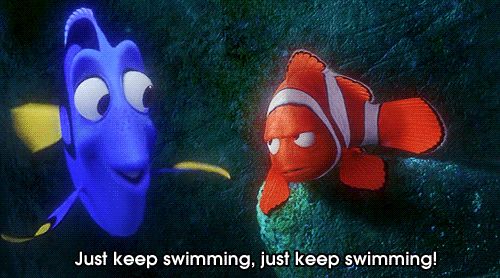
Install the dependencies:
$ npm install passport passport-local passport-local-mongoose --save
Initialize passport.js sessions in server.js:
var passport = require('passport');
require('./server/passport')(passport); // this file is defined below
app.use(passport.initialize());
app.use(passport.session());Define the passport configuration options in server/passport.js. I got this directly form the passport-local-mongoose README:
// requires the model with Passport-Local Mongoose plugged in
var User = require('./models/user'),
LocalStrategy = require('passport-local').Strategy;
module.exports = function(passport){
// use static authenticate method of model in LocalStrategy
passport.use(User.createStrategy());
// use static serialize and deserialize of model for passport session support
passport.serializeUser(User.serializeUser());
passport.deserializeUser(User.deserializeUser());
};Create routes for handling user login/registration
We have our forms that send plain old POST request. Set up some express routes with passport.js magical middleware. Middleware in express are functions that the request passes through when a route is hit. The request hits the route (for example POST to "/login") and then goes through a series of functions that take the format function(req, res, next){}. If the next() function gets called the request continues down the chain. Passport provides us middleware that follows this req, res, next pattern:
router.get('/admin/dashboard', isAdmin, function(req, res){
res.render('admin/dashboard', {user: req.user});
});
router.post('/register', function(req, res){
// passport-local-mongoose: Convenience method to register a new user instance with a given password. Checks if username is unique
User.register(new User({
email: req.body.email
}), req.body.password, function(err, user) {
if (err) {
console.error(err);
return;
}
// log the user in after it is created
passport.authenticate('local')(req, res, function(){
console.log('authenticated by passport');
res.redirect('/admin/dashboard');
});
});
});
router.post('/login', passport.authenticate('local'), function(req, res){
res.redirect('/admin/dashboard');
});
app.use(function(req, res, next){
res.status(404);
res.render('404');
return;
});Make sure you have the mongoose User model defined:
var User = require('./models/user')
You'll see that I threw in an isAdmin variable. That is some middleware I defined myself. It is janky but it will make sure that even if someone registers an account they cannot get to the dashboard unless they log in with my email address.
function isAdmin(req, res, next){
if(req.isAuthenticated() && req.user.email === 'connorleech@gmail.com'){
console.log('cool you are an admin, carry on your way');
next();
} else {
console.log('You are not an admin');
res.redirect('/admin');
}
}For more complex apps you could add roles to users. You could add roles by issuing commands to records in MongoDB directly. Here's how to check out the contents of our database (go ahead and /admin/register first, so you have some data to look at!)
Check in the database that users exist
Let's check out our database. Open up a mongo shell ($ mongod must be running).
$ mongo
> show dbs
ghost-clone 0.078GB
test 0.078GB
> use ghost-clone
switched to db ghost-clone
> show collections
system.indexes
users
> db.users.find();This changes into our database and shows the users. The database may be called "mean-starter" if you do not rename the development database in server/env.js.
Set up the admin dashboard
We've created users in the database and logged them in. What we actually want is a protected dashboard where we can create, edit and save our posts.
First we're going to set up the layout and create a new angular app called ghost-clone.admin. This app will handle everything that goes on from the dashboard.ejs template. I've set it up a little like how the ghost platform works. We can add more functionality in later tutorials.
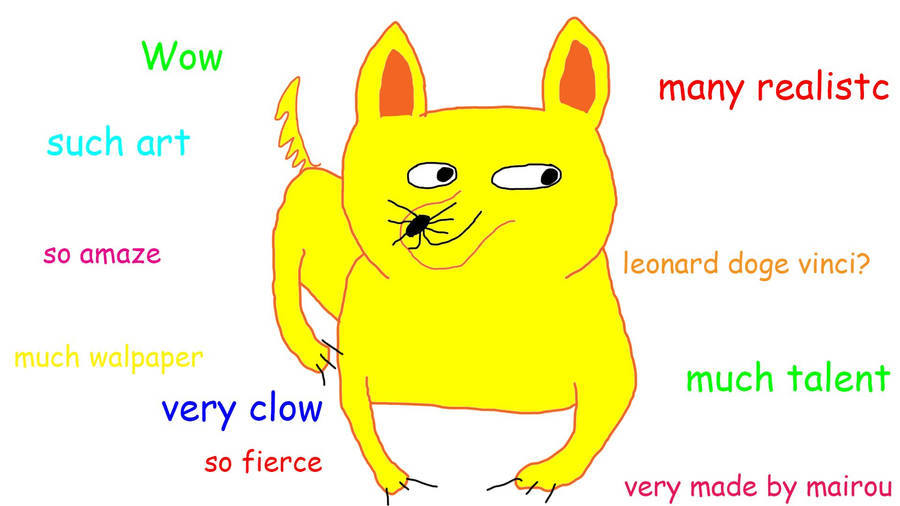
I changed the public/ directory to distinguish between our admin angular app and the home angular app:
public
|- admin
|- js
|- css
|- templates
|- home
|- js
|- css
|- templatesCreate the angular app in public/admin/js/app.js:
var adminApp = angular.module('ghost-clone.admin', [
'ui.router',
'btford.markdown'
]);
adminApp.config(function($stateProvider, $urlRouterProvider){
$urlRouterProvider.otherwise('/');
$stateProvider
.state('allPosts', {
url: '/',
templateUrl: '/admin/templates/allPosts.html'
})
.state('addPost', {
url: '/addPost',
templateUrl: '/admin/templates/addPost.html'
})
});Next we're going to hand off the user object passport added on the server req.user to our user variable and give that to the angular application.
<script src='/admin/js/app.js'></script>
<script type='text/javascript'>
var currentUser = <%- JSON.stringify(user); %>;
adminApp.run(function($rootScope){
$rootScope.currentUser = currentUser;
});
</script>The <%- -%> is how ejs renders variables. We stringify that and then pass it to our $rootScope.
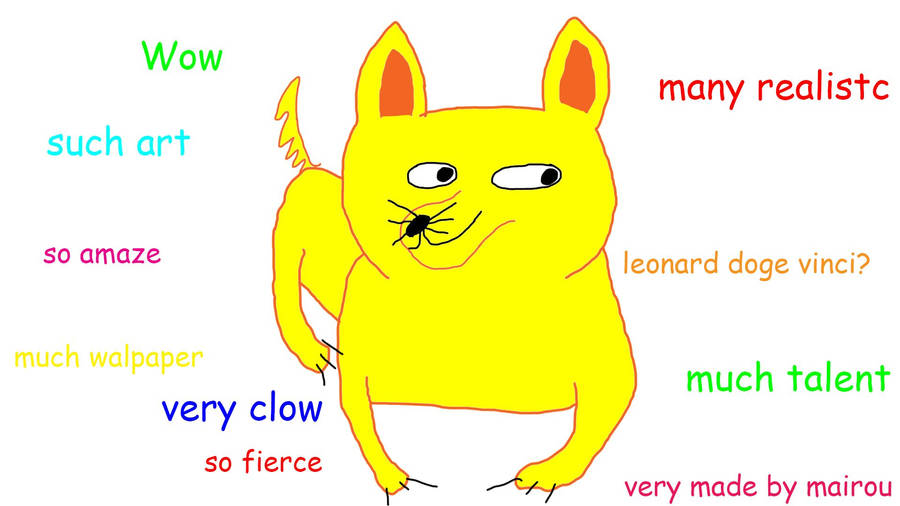
In the body I link to a navbar template:
<div ng-include='"/admin/templates/nav.html"'></div>.
It's important to note now angular's using client side templates with ui.router. These are separate from the server-side ejs templates.
So now create a navbar template in public/admin/templates/nav.html:
<!-- Top navigation -->
<nav class="navbar navbar-default navbar-fixed-top" ng-controller='NavCtrl'>
<div class="container">
<div class="navbar-header">
<button type="button" class="navbar-toggle collapsed" data-toggle="collapse" data-target="#navbar" aria-expanded="false" aria-controls="navbar">
<span class="sr-only">Toggle navigation</span>
<span class="icon-bar"></span>
<span class="icon-bar"></span>
<span class="icon-bar"></span>
</button>
<a class="navbar-brand" href="#">Ghost clone</a>
</div>
<div id="navbar" class="navbar-collapse collapse">
<ul class="nav navbar-nav">
<li ng-class="{ active: isActive('allPosts') }"><a ui-sref="allPosts">All posts</a></li>
<li ng-class="{ active: isActive('addPost') }"><a ui-sref="addPost">New Post</a></li>
</ul>
<ul class="nav navbar-nav navbar-right">
<li><a href>{{currentUser.email}}</a></li>
</ul>
</div><!--/.nav-collapse -->
</div>
</nav>
<!-- /Top navigation -->And also make a NavCtrl for this navbar that will toggle the .active class based on the current $state ui.router is in:
adminApp.controller('NavCtrl', function($scope, $state){
$scope.active = $state;
$scope.isActive = function(viewLocation){
var active = (viewLocation === $state.current.name);
return active;
};
})Below the nav.html tag in dashboard.ejs include a space to render our views
<div ui-view class='full-height' id='main-content'></div>
Add then paste some CSS into public/admin/css/main.css:
html, body, section, .full-height {
height: 100%;
}
#pad{
font-family: Menlo,Monaco,Consolas,"Courier New",monospace;
border: none;
overflow: auto;
outline: none;
resize: none;
-webkit-box-shadow: none;
-moz-box-shadow: none;
box-shadow: none;
}
#markdown {
overflow: auto;
border-left: 1px solid black;
}
#main-content {
margin-top:70px;
}Parsing markdown
We're going to create two more templates to add a post and also show all of our posts. Create two files addPost.html and allPosts.html in public/admin/templates.
Next add the angular-markdown-directive. Grab the markdown.js file and include it as a <script> in dashboard.ejs.
Also add ngSanitize and the showdown.js library:
<script src="https://cdnjs.cloudflare.com/ajax/libs/angular.js/1.4.2/angular-sanitize.js"></script>
<script src="https://cdn.rawgit.com/showdownjs/showdown/1.0.2/dist/showdown.min.js"></script>
<script src='/admin/js/lib/markdown.js'></script>Then create a template for adding a title and a body. On the right hand column we'll view the markdown preview of the post we're posting:
<div class="row full-height">
<div class='col-lg-12'>
<div class='form-group'>
<input type='text' placeholder='Title' name='title' class='form-control'>
</div>
</div>
<div class="col-lg-12 full-height">
<textarea class="col-md-6 full-height" id="pad" ng-model='text' placeholder='Write your blog post here...'></textarea>
<div class="col-md-6 full-height" id="markdown">
<div btf-markdown='text'></div>
</div>
</div>
</div>Navigate to New Post (http://localhost:3000/admin/dashboard#/addPost), start typing a # title and you'll see the markdown preview version, thanks to showdown.js and angular.js data binding.
Conclusion <small>(for now)</small>
We have a database of users, protected admin access, two angular applications and a template for parsing markdown.
In the next post we will Create, Read, Update and Delete posts. If you have questions about this tutorial, feel free to hit me up on twitter.

Also check out the SOURCE CODE.
Written by Connor Leech
Related protips
3 Responses
Great work.
Looking forwards to next part.
Is there a part 2?
I’m just studying this, additional useful experience is always important
