GLaDOS Voice Tutorial (and other AI's)
Tutorial: How to create the GLaDOS voice effect. (And other robots)
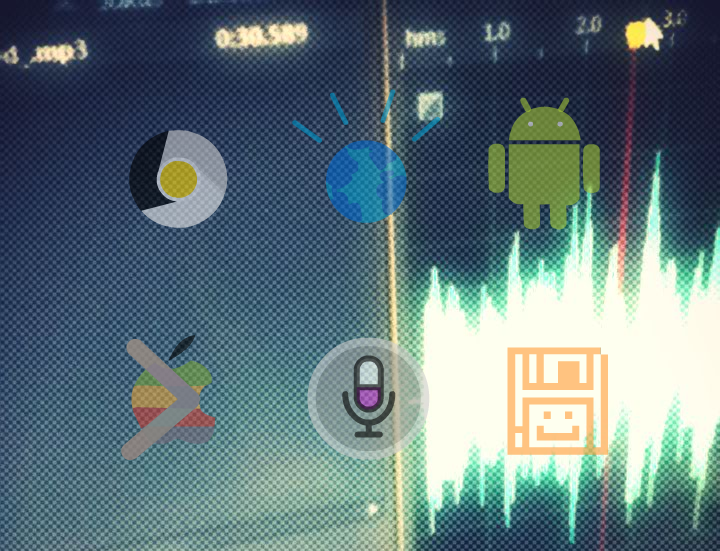
If you have come here for the animation of Googol GLaDOS, I'd encourage you to watch it before you continue.
If you're here to see how the voices were made...
LETS GET STARTED.
(I promise I'll keep this as simple as possible.)
So we see there are 6 AI voice assistants in the room in GG 2.0 right? and they are as follows:
GLaDOS - Portal/Portal 2 (Video game)
Watson - IBM
Siri - Apple
Android - Google (Using Google Now)
CNTRL PANEL - RFK Trilogy (My own creation)
Macintoshiba - Apple Macintosh Plus + Toshiba.
(smart eh? =P, don't sue me toshiba and apple! D:)
Now at this point you don't have to know what I'm talking about, but this should get a brief idea of who the characters are and where they come from.
Here's the tools I've used on each voice assistant in order of appearance.
GLaDOS
Tools:
OS used: Mac OS X 10.7
TTS used: Samantha US English (Mac only) + TTS software
(Windows users: use this TTS generator and choose Crystal)
What I did:
- Typed my text in TTS and exported it as .wav
- Used Celemony Melodyne to 'gladosify' the file (look at tutorial)
- Exported it as .wav
- Edited in Adobe Audition CS6 *(audio editor)
*Or you can use your own.
Tutorial I used. for Melodyne
Follow these steps and you should be able to recreate GLaDOS's voice.
==============================================================
Watson
Tools:
OS used: Mac OS X 10.7 + Windows 7
TTS used: Tom US English (Mac only) + TTS software
(Windows users: use this TTS generator and choose Mike)
What I did:
- Typed my text in TTS and exported it as .wav
- Edited in Adobe Audition CS6 *(audio editor)
- Edited voice using effects (reverb + mastering + chrous)
*Or you can use your own.
Follow these steps and you should be able to recreate Watson's voice.
==============================================================
Siri
Tools:</span>
OS used: iOS 5 & iOS 6
Required:
(ANY DEVICE iPhone 5 and later, iPad 4 and later and iPod Touch 5 and later (Also iPad Mini) )
Edit: You can use a jailbroken iOS 6 with this now.
MUST BE A JAILBROKEN IDEVICE.
Set-up: Go to Cydia and search** 'speak'** then install package.
Install (MobileTerminal) - Terminal emulator for iOS.
What I did:
1. Launched terminal
2. Plugged in a two way audio jack
3. Now you type the 'speak' command in your iDevice:
speak hello world, I can speak.
At this point you should hear Siri speaking! If so it works! :D
then you record using audacity. ( no editing is needed =], )
Follow these steps and you should be able to recreate Siri's voice.
==============================================================
Android
Tools:
OS used: Android ICS + Windows 7
TTS used: Google TTS + Android TTS software
What I did:
- Plugged in a two way audio jack.
- Recorded using Audacity.
- Edited in Adobe Audition CS6 *(audio editor)
*Or you can use your own.
Follow these steps and you should be able to recreate Android's voice.
==============================================================
CNTRL PANEL
Tools:
OS used: Windows 7
TTS used: FL Studio TTS (VST effect)
What I did:
- Opened FL Studio<
- Typed in FL Studio TTS VST pre-built by fruity loops
- Exported as .wav
- Adobe Audition CS6 *(audio editor)
*Or you can use your own.
Follow these steps and you should be able to recreate CNTRL PANEL's voice.
==============================================================
Macintoshiba
Tools:
OS used: Mac OS X 10.7
TTS used: Fred (Mac only) + TTS software
What I did:
- Typed my text in TTS and exported it as .wav,
- Edited in Adobe Audition CS6 *(audio editor)
*Or you can use your own.
Follow these steps and you should be able to recreate Macintoshiba's voice.
==============================================================
So that should be it really! =D
If you got any questions or like to point out things that I've missed out, please feel free to do so and contact me for any corrections.
@hakobyte
Also where I said (TTS software) you may have to search for one depending on your OS version compatibility, but there are various TTS software out there for Android, Mac, Windows and iOS so just search on Google!
Happy TTS'ing! =P
Written by Wesley Hill
Related protips
2 Responses
i'm windows user
I'm Rafal Michrowski from FaceBook